VPN on Dentoo Windows 7 step-by-step guide
Setting up VPN on Dentoo with PPTP access under Windows 7 step-by-step guide.
VPN is available for free by default on our dedicated Seedbox packages.
If you are on a shared Seedbox and need VPN connection, contact staff and we might be able to set you up for a low fee if there is a free slot on your server.
Open Network Connections
First, Open Network and Sharing Center from Control Panel. Then choose Set up a new connection or network.
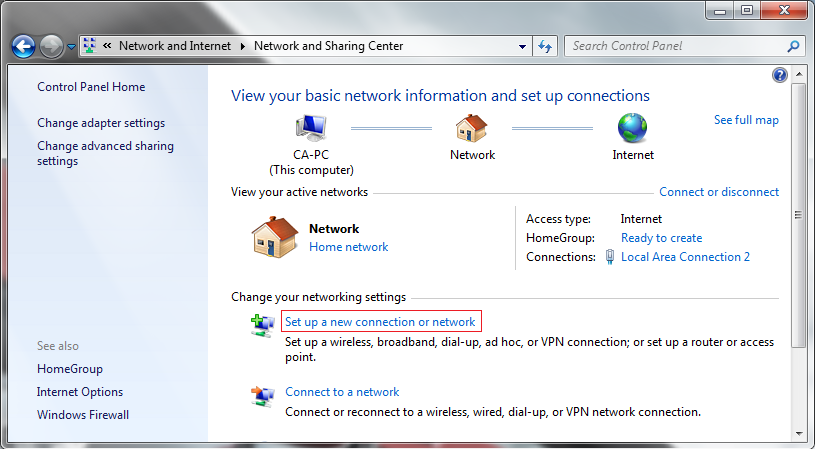
In the next window, choose Connect to a workplace.
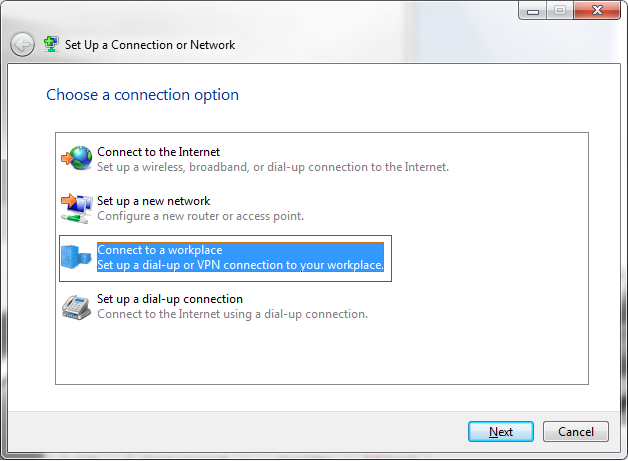
In the next window, choose Use my Internet Connection (VPN).
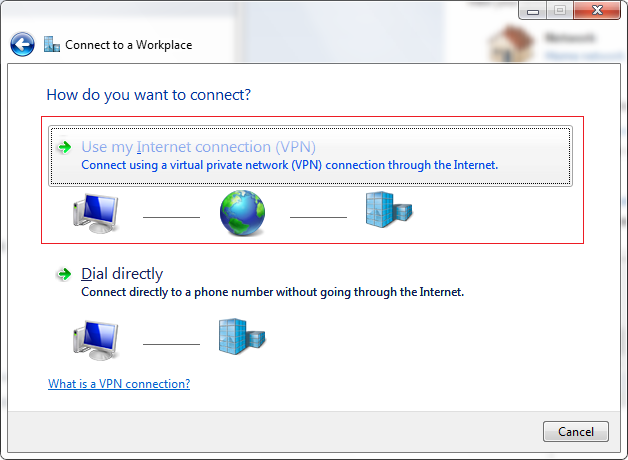
Type in the name or the IP address of a Dentoo server.
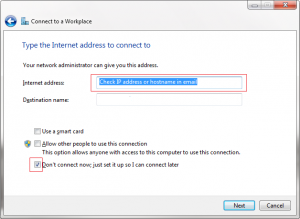
Then enter the name Dentoo VPN in the destination name box (you can name it as you want). Then click Next.
In the next window, enter your user name and password for the VPN access. And click Create.
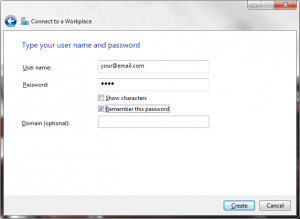
You’re all set if you see the next window as below.
You should see this screen next. Click the “Close” button to return to the “Network and Internet” screen.
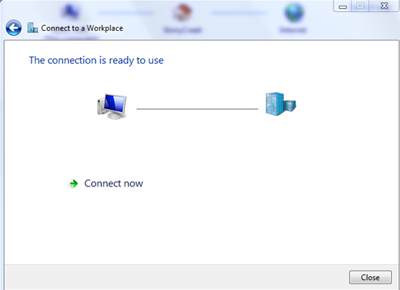
In the Connect to a network screen, you should see the Dentoo VPN connection that you have just set up.
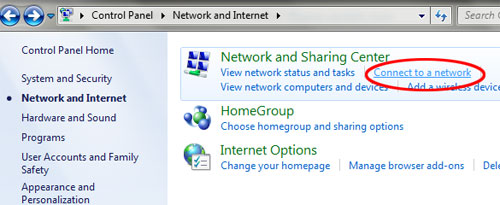
Right–click on the Dentoo VPN connection, and choose Properties from the menu.
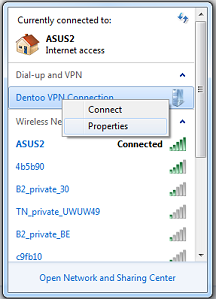
In the Dentoo VPN Properties select tab “Security”:
1) click on the Type of VPN – “Point to Point Tunneling Protocol (PPTP)”
2) click on the Data encryption – “Optional encryption (connect even if no encryption)
3) select Allow these protocols and tick as shown in the following picture
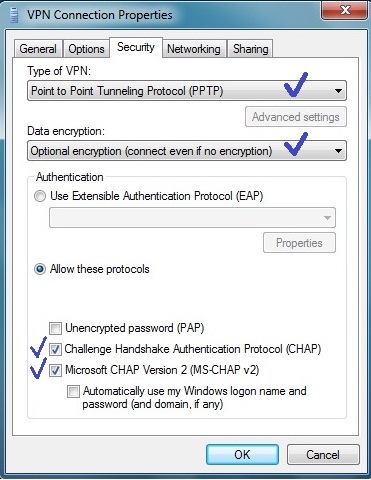
Next select tab “Networking”: put the ticks as shown in the following picture and click OK.
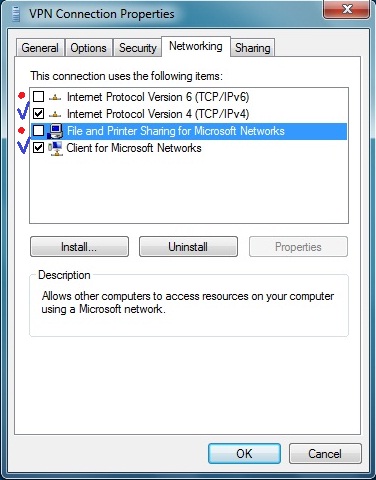
The connection is now ready to use. In order to connect/disconnect to VPN on Dentoo right click on the connection icon (viewable at Change adapter settings) and select connect/disconnect.
Disconnect From Dentoo VPN
To disconnect from a VPN connection, right-click the icon for the connection, and then click “Disconnect”.


